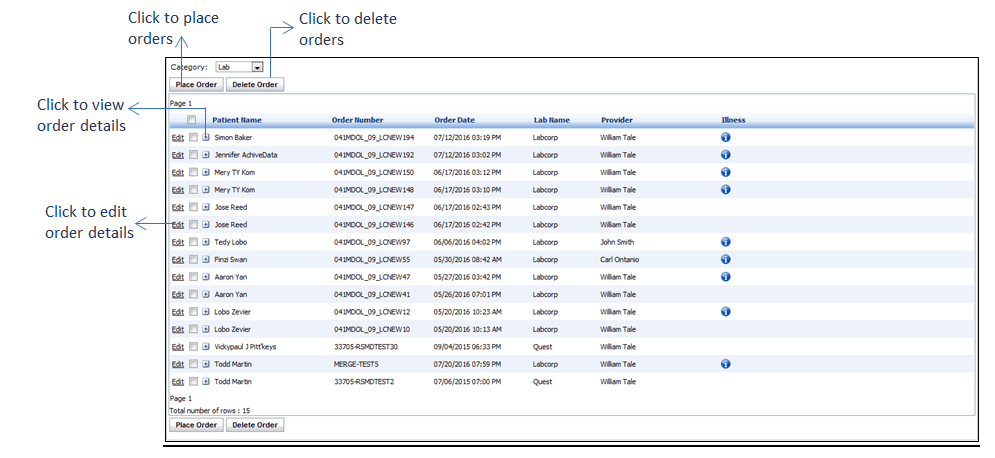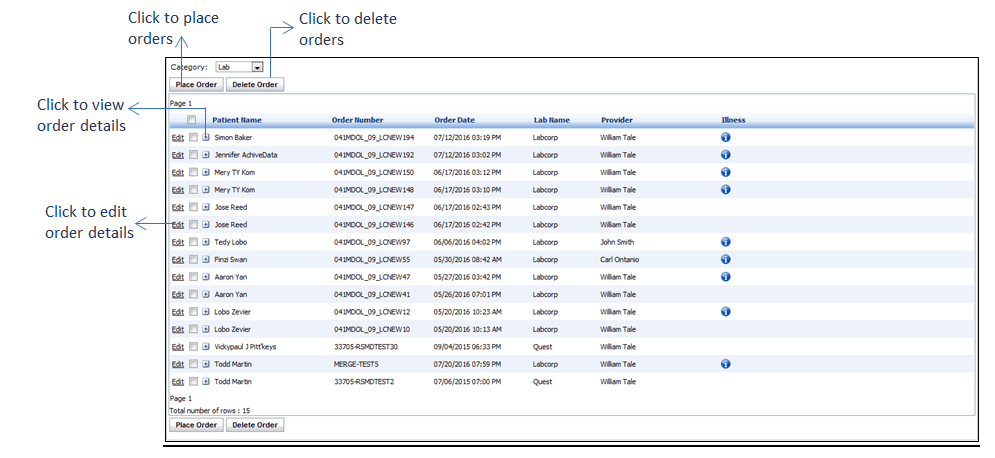The eOrder can be accessed by the user from the Dashboard by clicking on the “Unprocessed” blue link below eOrder. The screen displayed with unprocessed electronic lab or radiology orders (such orders which are saved, but not placed yet) that requires further action by the user before routing to the lab.
Note: You can also access unprocessed orders by clicking the Results/Orders Queue charting element in Facesheet.
| • | Click “Edit” link corresponding to the order you want to edit or modify. |
| • | To place orders in bulk, select the one or more check boxes corresponding to the order and click “Place Order”. |
Notes:
| ✓ | Placing lab order electronically or manually is one of the criteria to increase denominator and also the criteria to increase numerator for the “Core 1c: CPOE for Lab Orders” of MU-2. Please refer to the above section in Meaningful Use Stage – 2 User Guide for more details. |
| ✓ | Placing lab order electronically or manually is one of the criteria to increase denominator for the “Core 10: Incorporate clinical lab test results as a structured data” of MU-2. Please refer to the above section in Meaningful Use Stage – 2 User Guide for more details. |
| ✓ | Placing radiology order electronically or manually is one of the criteria to increase denominator and also the criteria to increase numerator for “Core 1b: CPOE for Radiology Orders” of MU-2. Please refer to the above section in Meaningful Use Stage – 2 User Guide for more details. |
| ✓ | Placing a radiology order electronically or manually is one of the criteria to increase denominator for “Menu Set 3: Imaging Results” of MU-2. Please refer to the above section in Meaningful Use Stage – 2 User Guide for more details. |
| • | To delete orders in bulk, select the one or more check boxes corresponding to the order and click “Delete Order”. |